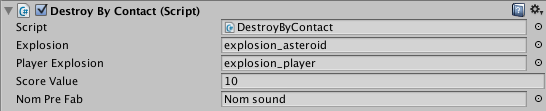About Me
Blog Archive
-
▼
2015
(102)
-
▼
March
(18)
- Dance : The Shoot
- Dance : Preparation For Shoot
- Dance : Rehearsals 2 - Choreographing the Dance
- Interactivity : Self Evaluation
- Interactivity : Customising my Game
- 3D Modelling : Self Evaluation
- Dance : Being a Runner for "Parallel"
- 3D Modelling : Creating Potatoes for Interactivity...
- Dance : Rehearsal 1
- 3D Modelling : Designing New UFO Model
- 3D Modelling : Creating an Improved UFO Model
- Dance : Locations
- Dance : Project Proposal and Presentation
- Interactivity : Workshop 7
- 3D Modelling : Workshop 4
- Dance : Tutorial With Rosie and Owen
- Dance : Audition Plan
- Dance : Tests in After Effects
-
▼
March
(18)
Popular Posts
-
Today I further developed the Synopsis and wrote a treatment for the film which can be seen below : Tom also put together the shot ...
-
To create the rough edit, I thought I would continue to use Avid to test my skills and improve my knowledge from what I learnt through the ...
-
In our tutorial we went over all our updated ideas with Rachel and decided that we'd focus on the Liminality one. However we expressed ...
-
Today we carried out several tests in G27 to see what will help us in post - production to simulate being underwater. Making clothing a...
-
After showing Rosie our test version of what the visual section might be like for the final piece she advised that we choose maybe a more s...
-
I was runner for Tom, Lucy and Shahid's group for their dance film "Parallel." At the beginning of the day, me and Kat...
-
Today we held our first rehearsal with the female dancer, Emma, who I had been in contact with from the outset from posting the casting ads...
-
I created a rough shot list to gain a first idea of what the film may look like and the kind of visuals we might want to gain from it. I se...
-
I found this Google Talk while searching for behind the scenes of various animations on Youtube, and after watching the first five minu...
-
To begin this lesson we added audio, sound effects and music to the game. With the asteroid explosion selected I dragged the explosion_a...