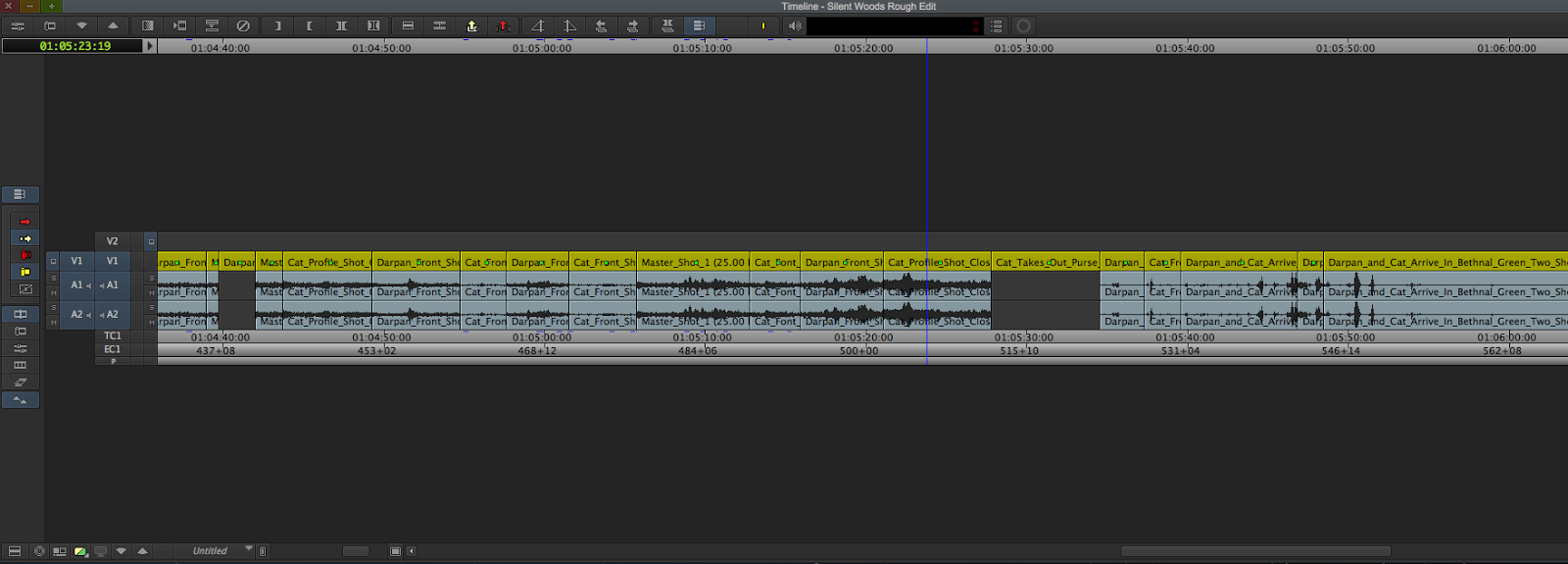About Me
Blog Archive
-
▼
2015
(102)
-
▼
February
(37)
- Dance : A Different Approach to the Colour and Und...
- Dance : Duration, Reflexivity, Perspective and The...
- Dance : Tutorial With Vicky
- Dance : Tests 1
- Dance : Costume and Make - up
- Dance : Final Plan
- Interactivity : Workshop 6
- Dance : Casting Call For Dancers
- Avid : Silent Woods (Post 12 - Exporting)
- Avid : Silent Woods (Post 11 - Bars, Tones and Clo...
- Avid : Silent Woods (Post 10 - Fade To Colour Quic...
- Avid : Silent Woods (Post 9 - Titles)
- Dance : Research into Filming Underwater
- 3D Modelling : Designing my Improved Spaceship
- Avid : Silent Woods (Post 8 - Colour Correction)
- Avid : Silent Woods (Post 7 - Sound)
- Dance : Underwater Dance Videos
- Avid : Silent Woods (Post 6 - Hiding Jump Cuts wit...
- Dance : Completed Pre-Production Work So Far
- Avid : Silent Woods (Post 5 - Rough Edit Complete,...
- Interactivity : Workshop 5
- Interactivity : Workshop 4
- Dance : Alternative to Filming Underwater
- 3D Modelling : Workshop 3
- Avid : Silent Woods (Post 4 - Dual Roller Trim and...
- Dance : Rough Concept
- 3D Modelling : Building A New Spaceship
- Dance : Conceptualising Poem and Ideas
- Dance : Tutorial With Rosie
- Avid : Silent Woods (Post 3)
- Avid : Silent Woods (Post 2)
- Dance : Underwater Works
- 3D : Workshop 2
- Avid : Silent Woods (Post 1 - Opening Project and ...
- Dance : Tutorial With Rachel
- Fields and Frames : Workshop 2
- Professional Toolkit : Interactivity Workshop 3
-
▼
February
(37)
Popular Posts
-
Today I further developed the Synopsis and wrote a treatment for the film which can be seen below : Tom also put together the shot ...
-
To create the rough edit, I thought I would continue to use Avid to test my skills and improve my knowledge from what I learnt through the ...
-
In our tutorial we went over all our updated ideas with Rachel and decided that we'd focus on the Liminality one. However we expressed ...
-
Today we carried out several tests in G27 to see what will help us in post - production to simulate being underwater. Making clothing a...
-
After showing Rosie our test version of what the visual section might be like for the final piece she advised that we choose maybe a more s...
-
I was runner for Tom, Lucy and Shahid's group for their dance film "Parallel." At the beginning of the day, me and Kat...
-
Today we held our first rehearsal with the female dancer, Emma, who I had been in contact with from the outset from posting the casting ads...
-
I created a rough shot list to gain a first idea of what the film may look like and the kind of visuals we might want to gain from it. I se...
-
I found this Google Talk while searching for behind the scenes of various animations on Youtube, and after watching the first five minu...
-
To begin this lesson we added audio, sound effects and music to the game. With the asteroid explosion selected I dragged the explosion_a...